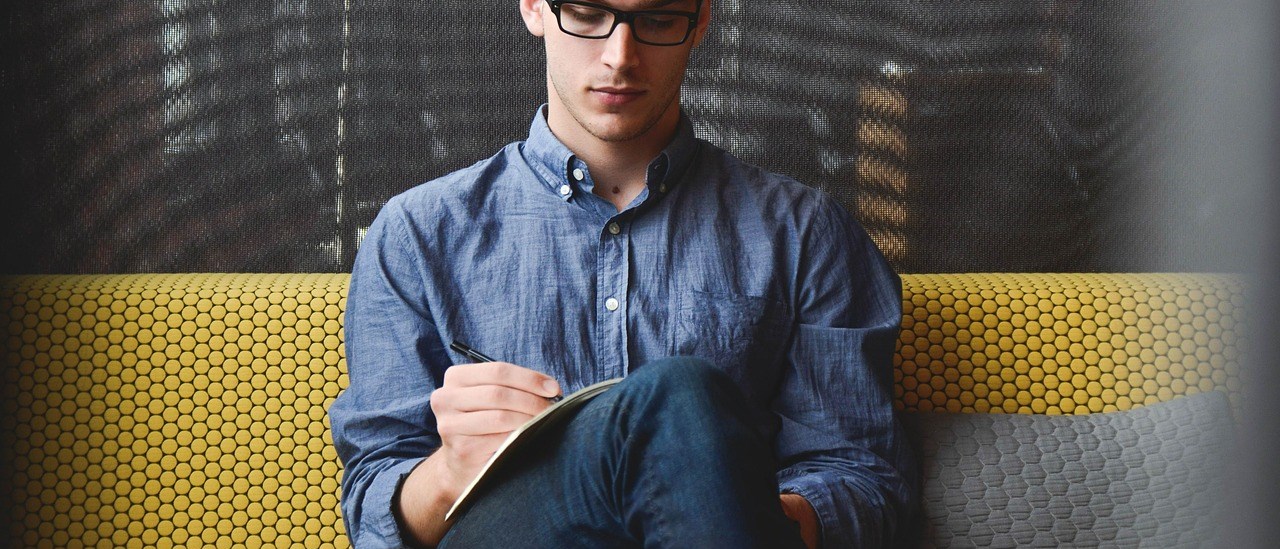IFC (Industry Foundation Classes) drawings are pivotal in modern Architecture, Engineering, and Construction (AEC) projects because they facilitate BIM (Building Information Modeling) workflows. These drawings enhance data exchange; the drawings are standardized and contain detailed building information. IFC files support interoperability; various software applications can access and interpret the data within. The standardization ensures that project stakeholders understand the design and construction details, facilitating collaboration on complex construction projects.
Unlocking IFC Drawings: A Guide to Key Entities
Okay, so you’ve stumbled upon the magical world of IFC (Industry Foundation Classes). What is it? Imagine a universal translator for buildings. Instead of Babel, where everyone’s speaking a different design software language, IFC lets everyone talk to each other. It’s like the Rosetta Stone for BIM (Building Information Modeling), ensuring that even if you’re using ArchiCAD, Revit, or some other fancy tool, everyone can understand the building plans.
Think of IFC as the great unifier in the BIM universe. It’s an open standard, which basically means it’s not owned by any single company, so everyone can use it. It allows architects, engineers, and contractors to share building data seamlessly, no matter what software they’re using. It’s like having a universal plug socket for all your devices – finally, interoperability!
But why should you care? Well, imagine trying to build a Lego masterpiece with instructions written in hieroglyphics. Understanding IFC entities is your key to making sense of those instructions. It’s crucial for anyone who wants to effectively interpret and use IFC drawings, because understanding the IFC structure is the key.
In this post, we’re going to dive into the core IFC entities that are vital for understanding those drawings. We won’t cover every entity (because, trust me, there are a lot), but we’ll focus on the most important ones you’ll encounter. Consider this your cheat sheet to unlocking the secrets hidden within your IFC files!
This post is aimed at anyone working with BIM: architects, engineers, construction pros, facility managers – basically, anyone who’s ever looked at an IFC file and thought, “What am I even looking at?” You’re in the right place, my friend. Let’s get started!
The Foundation: Spatial Structure Entities in IFC
Ever wondered how IFC files know where everything is in your project? It’s not just a jumble of 3D objects floating in digital space! IFC uses a hierarchical structure, a bit like a Russian nesting doll, to organize all the spatial information. Think of it as the blueprint for the blueprint, the stage upon which the building elements perform their roles. Let’s start peeling back the layers of this spatial organization, starting from the very top.
IfcProject: The Grand Overview
The IfcProject entity is the big cheese, the numero uno, the head honcho! It’s the root, the starting point, the entity that encompasses everything related to your building project. It’s like the project folder on your computer, containing all the files, subfolders, and crucial information. You could say the IfcProject provides the master context for all other entities within the IFC file. It doesn’t define the shape of the building, but it’s the container that holds all the other pieces together, like the project name, phase, and other global settings. If IfcProject is missing, you’re basically lost at sea in a digital ocean.
IfcSite: Defining the Project’s Location
Now, where is this project actually located? That’s where IfcSite comes in. It’s the entity that defines the geographical location of your building, including its latitude, longitude, and elevation. Why is this important? Well, imagine trying to coordinate construction without knowing the precise location! Accurate site information is crucial for everything from solar studies and energy analysis to coordinating with local utilities and ensuring the building complies with local regulations. Think of IfcSite as planting a flag on the digital map, marking exactly where your project will take root in the real world. A well-defined IfcSite makes sure your digital building sits perfectly on its real-world plot.
IfcBuilding: The Structure Itself
Okay, we know the project exists and where it’s located. Now, let’s talk about the building itself! IfcBuilding represents the physical structure standing on the site. It’s the overall container for all the building elements, like walls, slabs, and columns. The IfcBuilding is directly related to the IfcSite, establishing the vital link between the project’s location and the actual building. Moreover, it’s the parent to the IfcBuildingStorey, which we’ll get to next. Think of IfcBuilding as the main container, linking the geographical location of the IfcSite to the individual floors. It provides a framework for all the smaller elements and storeys to come together.
IfcBuildingStorey: Dividing the Building Vertically
Time to break things down further! IfcBuildingStorey represents a single floor or level within the building. It’s like slicing a cake horizontally, with each slice being a storey. IfcBuildingStorey entities are essential for organizing elements vertically, allowing you to easily identify and manage components on specific floors. This is especially useful for tasks like quantity takeoff, fire safety analysis, and maintenance planning. It helps define the vertical relationships within the building, like knowing which walls are on which floor. Think of IfcBuildingStorey as breaking down the IfcBuilding into manageable, understandable levels. Without it, you would have a tough time organizing your elements.
IfcSpace: Defining Usable Areas
Finally, let’s get to the interior! IfcSpace defines the usable or conceptual areas within the building. These aren’t necessarily physical spaces but rather zones with a defined function or purpose, like an office, a classroom, or a restroom. IfcSpace is crucial for functional analysis, space planning, and energy simulations. They tell you how the building is used. A well-defined IfcSpace enables precise analysis of areas, allowing you to optimize the design for its intended purpose. These areas can be assessed for functionality and performance, and this knowledge is very valuable during the design and construction.
Building Blocks: Fundamental Building Element Entities
Okay, let’s talk about the real meat and potatoes of any building: the actual stuff that makes it up! We’re diving into the IFC entities that represent the physical components – the walls, slabs, columns, the whole shebang. Think of these as the Lego bricks of your digital building model. Understanding these is like knowing your way around a toolbox; you’ll be able to take apart and put back together any IFC model with confidence!
IfcWall: Enclosing and Dividing Space
Walls, gotta have ’em! They’re not just for keeping the weather out (though that’s a pretty important job). The IfcWall entity in IFC represents, well, a wall! It’s the primary enclosure and partitioning element in your building. Think of it as the digital version of that brick (or drywall, or concrete) that separates your office from Brenda’s loud keyboard clicks.
Common properties? You bet! We’re talking thickness, material (is it brick, concrete, or something fancy?), and fire rating (super important!). These properties tell you everything you need to know about the wall’s structural integrity and performance.
IfcSlab: Horizontal Structural Surfaces
Next up, the IfcSlab. These are your horizontal structural components. Simply Put – the floors and roofs that keep you from falling into the basement or getting rained on. In IFC, we differentiate between floor slabs and roof slabs, because, let’s face it, they have different jobs.
Floor slabs need to be strong enough to hold your desk, your chair, and maybe even a small dance party. Roof slabs, on the other hand, have to deal with snow, wind, and the occasional errant satellite. Understanding the specific properties of each is crucial for structural analysis.
IfcColumn: Vertical Support
Now, let’s get vertical with IfcColumn. These are your vertical support structures. They’re like the backbone of your building, holding everything up. Columns interact with slabs and beams (more on beams in a sec) to transfer loads from the roof all the way down to the foundation. Without columns, your building would be a pancake. Nobody wants that!
IfcBeam: Horizontal Load Bearing
Speaking of transferring loads, let’s introduce IfcBeam. This is your horizontal structural support, working hand-in-hand with columns. Beams are load distributors, spreading the weight of the slabs and anything on them across the columns.
Think of them as the unsung heroes of structural engineering. They might not be as visually prominent as columns, but they’re just as important for keeping everything stable and upright.
IfcDoor: Access and Egress
Time to talk about getting in and out! IfcDoor represents, you guessed it, doors. It’s your access point, your way in and out of a room (or a building). The IFC entity captures all sorts of parameters related to door types: single, double, sliding – you name it. It also includes dimensions and fire resistance, because safety first!
IfcWindow: Light and Ventilation
Let there be light (and fresh air)! IfcWindow plays the role of providing natural light and ventilation. Just like doors, windows come in all shapes and sizes, and the IFC entity captures those differences.
We’re talking window types (fixed, casement, awning), glazing (single-pane, double-pane, fancy low-E coatings), and energy performance (how well it keeps heat in or out). All this data helps you design an energy-efficient and comfortable building.
IfcStair: Vertical Circulation
Need to get from one floor to another? IfcStair has you covered. It represents a vertical circulation element. Stairs are complex, so the IFC entity includes properties like number of steps, riser height, and tread depth. All these details are important for making sure your stairs are safe and comfortable to use.
IfcRoof: The Building’s Covering
Last but not least, IfcRoof. This is the building’s upper covering, protecting it from the elements. The IFC entity handles all sorts of roof structures: flat, pitched, curved – you name it. Each type has its own IfcRoof representation, complete with properties like slope, material, and overhang.
Under the Hood: Geometry and Representation Entities
Alright, buckle up, because we’re about to pull back the curtain and peek at how IFC models actually create the shapes you see. It’s like discovering the secret recipe for your favorite building! This is where things can seem a little intimidating, but trust me, we’ll break it down into bite-sized pieces. We’re diving into the entities that define geometry and visual representation, the unsung heroes ensuring everything stays consistent and accurate in your BIM model. Think of it as understanding the difference between a painter’s canvas and the brushes they use.
IfcGeometricRepresentationContext: Setting the Stage for Geometry
First up is IfcGeometricRepresentationContext. Imagine this as the stage crew setting up the entire scene before the actors (building elements) even arrive. This entity is super important because it defines the coordinate system, the units of measurement, and the overall geometric context for the whole model. Think of it like deciding if you’re measuring in feet or meters, and where the zero point is located. This ensures that no matter what software you’re using, everyone’s on the same page geometrically. No one wants a building that’s skewed because one program thought an inch was a mile!
IfcGeometricRepresentationSubContext: Defining Representation Types
Now that the stage is set, we need to decide how the actors will appear. That’s where IfcGeometricRepresentationSubContext comes in. This entity defines specific representation types, like solid, surface, or wireframe. It’s like choosing whether to show a character in full costume, just a sketch, or a hologram. This controls the level of detail (LOD) and the purpose of different representations. Are you doing a quick visual check? A wireframe might do. Running an energy analysis? You’ll need a solid, detailed representation.
IfcShapeRepresentation: Linking Geometry to Context
This is where everything starts to come together. IfcShapeRepresentation links the geometric context (the stage) with the actual geometric data (the actors). It’s like the director telling the actors where to stand and how to move on the stage. Think of it as the blueprint for how a specific element is displayed. This organizes different representations of the same element – a wall might have one representation for a quick model view and another, much more detailed one, for construction documentation.
Basic Geometric Primitives: The Building Blocks of Shapes
Ready to get down to the really basic stuff? Think of these as the LEGO bricks of the IFC world!
IfcPolyline: Simple Lines
This is as straightforward as it gets: IfcPolyline represents simple lines and polylines. These are your basic building blocks for defining boundaries, edges, and 2D profiles. Think about using them to outline a room, or represent the edge of a slab in a simplified view.
IfcCurve: Representing Curves
Need something a little more elegant than a straight line? IfcCurve is your go-to for representing curves, such as arcs and splines. Think about the graceful curve of an archway or the flowing lines of a modern staircase.
IfcSurface: Representing Surfaces
Now we’re getting into the third dimension! IfcSurface represents surfaces, like planes, cylindrical surfaces, or NURBS surfaces. Think of these as the “skins” that cover the basic shapes, giving them form and volume.
IfcExtrudedAreaSolid: Creating 3D Shapes
Want to turn a 2D shape into a 3D object? IfcExtrudedAreaSolid takes a 2D profile and extrudes it along a path to create a solid. This is how you model walls, slabs, and many other building elements! Imagine taking a rectangle and stretching it upwards to create a wall. Simple, right?
IfcBooleanClippingResult: Combining and Subtracting Solids
This is where things get really interesting! IfcBooleanClippingResult represents the result of a boolean operation (union, difference, intersection) between two solids. Think of it as using scissors to cut shapes out of other shapes, or welding them together. This is how you create openings in walls for doors and windows, or combine simple shapes to create complex forms. It’s like using a virtual knife and glue to sculpt your building!
Connecting the Dots: Relationships and Property Set Entities
Alright, so we’ve got our building blocks defined and arranged spatially. But a true BIM model is more than just a collection of objects floating in space. It’s about how these elements relate to each other and the information attached to them. This is where relationships and property sets come in, acting like the glue and labels that hold everything together! Think of it like this: you know you have a car, but the relationships tell you it’s parked in your garage, and the property sets tell you it’s a red, 2020 model with leather seats. Makes a difference, right?
IfcRelAggregates: Defining Part-Whole Relationships
This entity is all about the “parent-child” relationships. IfcRelAggregates is how IFC defines part-whole relationships. Think of it as the family tree of your BIM model. Does your building contain storeys? Does a wall contain layers of materials? That’s IfcRelAggregates at work, creating that crucial hierarchical structure. Without it, you’d just have a pile of objects with no clear organization! It allows software to understand that a storey is part of a building, enabling features like isolating a single story for viewing or analysis.
IfcRelContainedInSpatialStructure: Locating Elements in Space
Ever play “Where’s Waldo?” Well, IfcRelContainedInSpatialStructure is like the GPS for your BIM elements. It defines the spatial containment relationship, linking elements to a specific building storey or space. This is how the software knows that a particular desk is in “Office 201” on the “Second Floor.” This spatial awareness is essential for clash detection, quantity takeoff, and pretty much anything useful you want to do with your model.
IfcRelDefinesByProperties: Assigning Characteristics
Okay, so you know where the thing is, but what is it? IfcRelDefinesByProperties is the entity that links elements to property sets, allowing us to slap on all those juicy details. This link connects an element to relevant information, like its material, cost, fire rating or performance data. It’s how you tell the software that a wall isn’t just a generic barrier, but a fire-rated wall with a specific R-value.
Property Sets: Organizing Information
Now, let’s get granular with how the properties are organized.
IfcPropertySet: The Property Container
An IfcPropertySet acts as a container for a collection of properties related to an element, like a folder for all the important documents. It’s a structured way to manage and organize element properties, keeping related information grouped together. You might have a property set called “AcousticProperties” for a wall, containing data on sound transmission class (STC) and other acoustic performance metrics.
IfcPropertySingleValue: Defining Specific Properties
This is where the rubber meets the road! IfcPropertySingleValue represents a single, specific property value. It’s the entity that actually holds the information, like “Wall Thickness = 200mm” or “Fire Rating = 2 Hours.” It gives elements distinct characteristics and enables data-driven workflows, like generating reports or performing calculations based on these properties.
Materials: Defining Element Composition
Finally, let’s talk about what things are made of!
IfcMaterial: The Building Blocks
IfcMaterial represents the actual materials used in construction, like concrete, steel, wood, or glass. It’s the fundamental building block (pun intended!) that defines the composition of your elements. When a material is assigned to a wall, it informs the model about its weight, thermal performance, and other crucial properties.
For more complex elements like walls or roofs, you often have multiple layers of different materials. IfcMaterialLayerSetUsage defines how these material layers are used in construction, specifying their order, thickness, and function within the assembly. This is critical for accurate quantity takeoff, thermal analysis, and energy simulations because it provides a precise breakdown of the element’s composition. For instance, your external wall may consist of a brick layer, insulation, and an internal plasterboard finish.
Adding Detail: Annotation Entities
Alright, so you’ve got your building blocks, your spatial layout, and even the super-secret geometry code cracked. But what about those little notes, those dimensions that tell you exactly how big something is? That’s where our annotation friends come in! Let’s be real, a drawing without annotation is like a joke without a punchline – confusing, and ultimately, pointless. Luckily IFC has you covered.
-
IfcAnnotation: The “Miscellaneous” Label for IFC
IfcAnnotation is like that general “misc” folder on your computer. It’s the catch-all for any annotation that doesn’t quite fit into a specific category. Need to slap a general note on something? IfcAnnotation is your go-to. It’s the jack-of-all-trades, but master of none, of the annotation world. Use it when you have something to say that doesn’t need to be measured or specifically defined but still needs representation in your IFC model.
-
IfcTextLiteral: Letting Words Do the Talking
Ever need to label something? That’s where IfcTextLiteral comes in. It’s the entity that carries the actual text you see on your IFC drawing. Think of it as the wordsmith of the IFC world. It could be a room name, a material specification, or a witty comment from the architect (okay, maybe not that last one). Without it, your model would be a silent movie – visually appealing, but lacking context. You can’t leave a building without a name, can you?
-
IfcDimensionCurve: Where Precision Meets IFC
IfcDimensionCurve is the entity that represents a dimension line – that line with arrows and a number telling you exactly how long something is. This is where the rubber meets the road for accuracy in your model. It lets you know the true sizes of building elements. No more guessing games! It’s the tool that will keep contractors happy, and prevent costly mistakes on site.
It’s also important to understand that this entity doesn’t store a numeric value of said dimension but references it through a related property set. The dimension entity merely displays the dimension, while the PSet behind it gives meaning to that.
What is the fundamental purpose of IFC drawings in construction?
IFC (Industry Foundation Classes) drawings serve data exchange across different software platforms. Buildings, systems, and components possess properties within the IFC schema. Interoperability enhances collaboration among architects, engineers, and contractors. Project lifecycle management utilizes standardized digital representations. Information loss reduces due to consistent data formats.
How do IFC drawings represent building elements and their relationships?
Building elements are represented as objects with specific attributes in IFC drawings. Spatial relationships define connections between walls, slabs, and other components. Parametric data describes dimensions, materials, and performance characteristics. Hierarchical structures organize elements into building stories and zones. Data models support complex geometries and metadata for each object.
What types of information are typically included within IFC drawings?
IFC drawings include geometric data representing the shape and location of building elements. Semantic data defines the function and properties of each object. Material specifications detail the composition and characteristics of components. Construction schedules outline the timing and sequencing of activities. Cost information associates expenses with specific elements and tasks.
How do IFC drawings facilitate BIM (Building Information Modeling) workflows?
BIM workflows rely on IFC drawings for data sharing and coordination. Design reviews utilize integrated models to identify clashes and inconsistencies. Quantity takeoff processes extract material quantities from the IFC model. Facility management systems access as-built information stored in the IFC file. Sustainability analyses evaluate energy performance based on building data.
So, next time you stumble upon an IFC drawing, don’t feel like you’ve entered a parallel universe! With a little understanding, you can unlock a wealth of information and collaborate more effectively on your projects. Happy building!